アニメーションの作成
数値シミュレーションなどを行なう際に、解析結果をアニメーションとして表現すると現象を把握しやすくなることもあります。matplotlib.animationパッケージ には、データを動的に可視化するための ArtistAnimation() と FuncAnimation() が用意されています。
matplotlib.animation.ArtistAnimation()
ArtistAnimation()関数でアニメーションを作成する場合は、予めすべてのプロットデータを渡すことになります。例として右方向に進む正弦波のアニメーションを表示させてみましょう。Jupyter Notebook でアニメーションを描画させるためには、%matplotlib nbagg というマジックコマンドが必要です(Google Colab では不要)。
# MATPLOTLIB_ANIMATION_01
%matplotlib nbagg # Google Colabでは不要
import numpy as np
import matplotlib.pyplot as plt
from matplotlib import animation, rc
# FigureとAxes
fig = plt.figure(figsize = (5, 5))
ax = fig.add_subplot(111)
ax.grid()
ax.set_xlim(0, 2 * np.pi)
ax.set_ylim(-1.5, 1.5)
ax.set_xlabel("x", fontsize=15)
ax.set_ylabel("y", fontsize=15)
ims = []
x = np.linspace(0, 2*np.pi)
# サブプロットのリストを用意
for t in range(100):
y = np.sin(x - t)
artist = ax.plot(x, y, color="b")
ims.append(artist)
# アニメーションを作成
ani = animation.ArtistAnimation(
fig, # Figureオブジェクト
ims, # サブプロット(Axes)のリスト
interval=200, # サブプロットの更新頻度(ms)
blit = True # blitting による処理の高速化
)
plt.show()
'''Google Colab で実行する場合、plt.show() の代わりに以下のコードを追加
rc("animation", html="jshtml")
plt.close()
ani'''
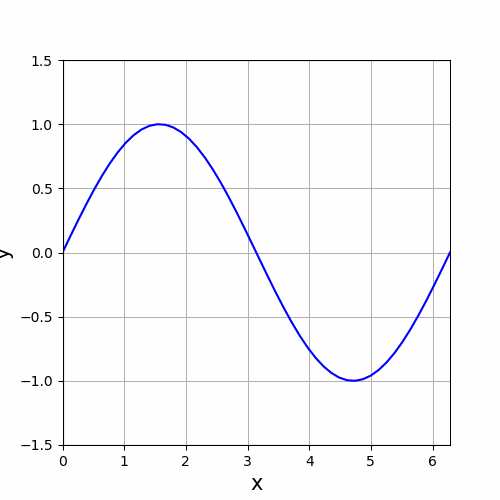
コード PYTHON_MATPLOTLIB_ANIMATION_01 では for文を使って ims に Axesオブジェクトをまとめて 100個格納し、それを ArtistAnimation() に渡してアニメーションを表示しています。interval はサブプロットの更新間隔です。単位は ms (ミリ秒) なので、200 × 0.001 = 0.2 秒間隔に設定していることになります。
matplotlib.animation.FuncAnimation()
FuncAnimation() の第2引数には「グラフを描画する関数」を渡します。すなわち、FuncAnimation() は受け取った関数を逐次呼び出してサブプロット (Axes) を更新しながらアニメーションを表示します。ArtisitAnimation() に比べて柔軟性で勝りますが、処理負担は大きくなります。
二次関数 $y=ax^2$ の係数 $a$ を変化させるグラフを描いてみます。
# MATPLOTLIB_ANIMATION_02
# In[1]
%matplotlib nbagg # Google Colabでは不要
import numpy as np
import matplotlib.pyplot as plt
from matplotlib import animation, rc
fig, ax = plt.subplots(figsize = (5, 5))
ax.set_xlim(-4, 4)
ax.set_ylim(0, 10)
ax.set_xlabel("x", fontsize = 15)
ax.set_ylabel("y", fontsize = 15)
ax.grid()
line, = ax.plot([0], [0], 'b')
x = np.linspace(-5, 5, 129)
def update(a):
y = a * x**2
line.set_data(x, y)
return line,
ani = animation.FuncAnimation(
fig, # Figureオブジェクト
update, # グラフ描画関数
frames = np.arange(0, 10, 0.1), # フレームを設定
interval = 100, # 更新間隔(ms)
repeat = True, # 描画を繰り返す
blit = True # blitting による処理の高速化
)
ani.save('ani_update.gif', writer='pillow')
plt.show()
'''Google Colab で実行する場合、plt.show() の代わりに以下のコードを追加
rc("animation", html="jshtml")
plt.close()
ani'''
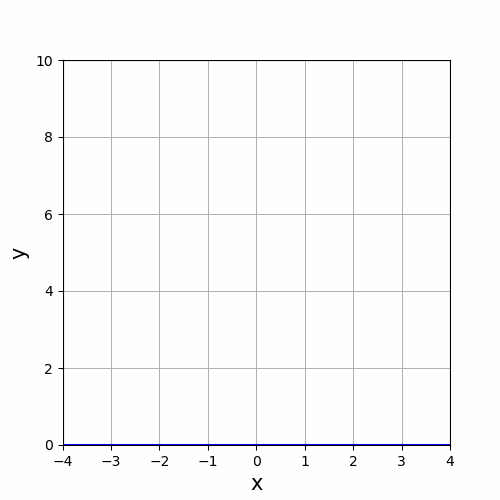
frames に渡した値は、グラフ描画関数の引数に渡されます。
コード PYTHON_MATPLOTLIB_ANIMATION_02-1 では update() の t に順次
t = 0, 0.1, 0.2, 0.3, …… 9.8, 9.9
を渡して座標 y を計算します。このように逐次データを更新しながらサブプロットを連続表示することでアニメーションを表現しますが、その更新間隔を決めるのが interval という引数です。単位は ms (ミリ秒) なので、100 × 0.001 = 0.1 秒毎にサブプロットを更新していることになります。
媒介変数方程式
\[x(t)=\cos t,\quad y(t)=\sin t\]
を使って円運動を表示するコードです。
#In[2]
# AxesとFigureを設定
fig, ax = plt.subplots(figsize = (5, 5))
ax.set_xlim(-1.5, 1.5)
ax.set_ylim(-1.5, 1.5)
ax.set_xlabel("x", fontsize = 15)
ax.set_ylabel("y", fontsize = 15)
ax.grid()
dot, = ax.plot([0], [0], 'bo')
def dot_circle(t):
xt = np.cos(t)
yt = np.sin(t)
dot.set_data(xt, yt)
return dot,
ani = animation.FuncAnimation(
fig, # Figureオブジェクト
dot_circle, # グラフ描画関数
frames = np.arange(0, 30, 0.1), # フレームを設定
interval = 100, # 更新間隔(ms)
repeat = True, # 描画を繰り返す
blit = True # blitting による処理の高速化
)
'''Google Colab で実行する場合、plt.show() の代わりに以下のコードを追加
rc("animation", html="jshtml")
plt.close()
ani'''
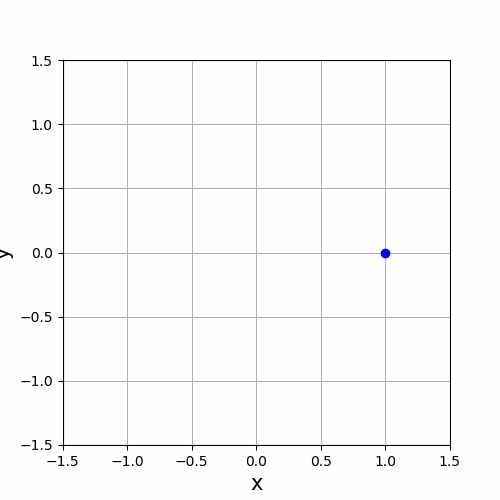
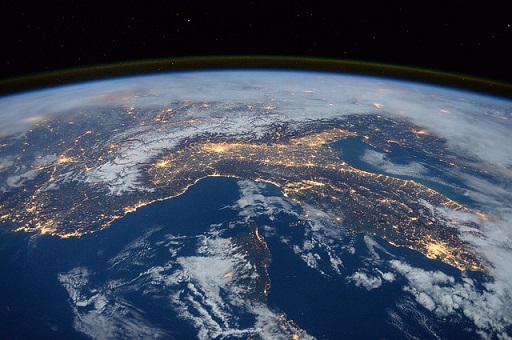
コメント
下記は誤植と思われますので、ご確認ください。
In[1]プログラムの update( ) 関数で、最後に ret line, を追加する。
Google Colab で今回のアニメーションを再現するためにいろいろ試した結果、今の段階で以下が一応の結論になりました。あっても特に問題ないが、%matplotlib nbagg は不要。最後のplt.show( ) の代わりに以下の3行を追加。
rc(“animation”, html = “jshtml”)
plt.close()
ani
ret line, は return line, の間違いでした。訂正します。
貴重な情報ありがとうございます!
Google Colab でも実行できるように、記事内のコードを補足しておきました。